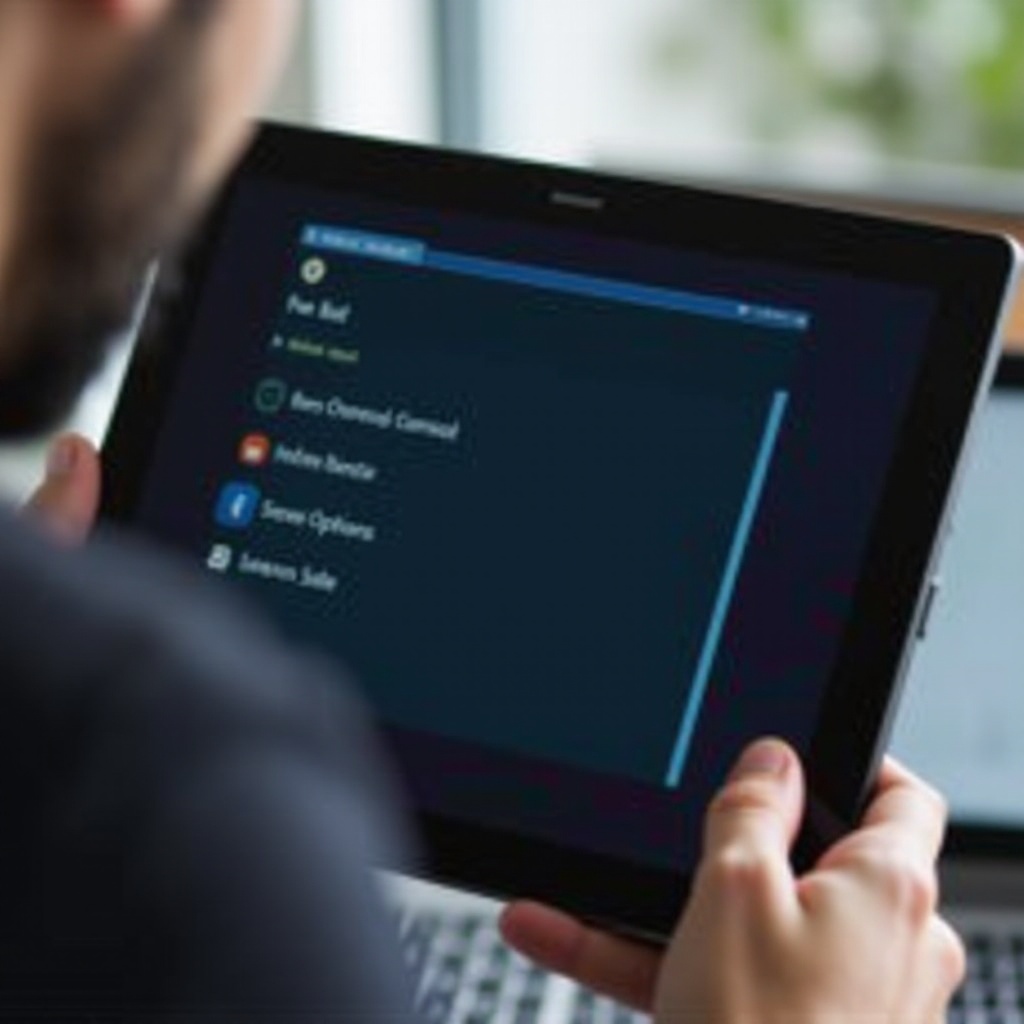Introduction
When it comes to maintaining the performance of your digital devices, optimization is key. Whether it’s your laptop, desktop, or smartphone, ensuring they run efficiently can save you countless headaches. One question often arises for Chromebook users: does CCleaner work for Chromebook? In this article, we delve into the specifics of Chromebook performance optimization, focusing on the compatibility of popular tools like CCleaner, and explore the best alternatives and best practices for keeping your Chromebook in top-notch condition.

Understanding Chromebooks
Chromebooks have surged in popularity due to their simplicity, affordability, and seamless integration with Google’s ecosystem. These devices operate on Chrome OS, a lightweight Linux-based operating system designed for quick boot and minimalistic functionality. Chromebooks are primarily cloud-centric, relying on internet-based applications and storage, making them different from traditional Windows or Mac computers.
This focus on cloud services means that Chromebooks generally require less local storage and processing power. However, like any device, they still benefit from routine maintenance to keep operations smooth and efficient. Understanding the fundamentals of how your Chromebook works can help set the stage for exploring optimization methods and tools.

What is CCleaner?
CCleaner is a well-known utility designed to clean potentially unwanted files and invalid Windows Registry entries from a computer. It aims to improve system performance, remove unnecessary files, and protect your privacy by clearing out browser histories. CCleaner has been a go-to solution for many users on Windows and macOS for years, offering both free and premium versions with a range of features.
Despite its popularity, the question remains whether this tool, known for its desktop prowess, is compatible with Chromebook, a completely different platform. Before diving into compatibility, it’s vital to understand what CCleaner offers and how it may or may not align with Chrome OS.
CCleaner’s Compatibility with Chromebooks
CCleaner is designed for Windows and macOS and even offers a version for Android devices. However, it is not inherently compatible with Chrome OS. Chromebooks run on a specialized operating system that does not support the executable files (.exe) used by traditional software like CCleaner. This means you cannot directly download or run CCleaner on your Chromebook.
There is also no current version of CCleaner available in the Google Play Store that is optimized for Chrome OS. While Android apps can often be installed on Chromebooks, they may not function optimally due to the differences in their designed platforms. Therefore, users seeking to leverage CCleaner’s features will need to explore alternative methods specific to the Chromebook environment.
Alternative Optimization Tools for Chromebooks
Given the incompatibility of CCleaner with Chromebooks, users need to turn to other tools and methods for optimizing their devices. Here are a few alternatives:
- Chrome Cleanup Tool: Integrated directly into Chrome OS, this tool helps remove harmful software, restore settings, and optimize browser performance. It scans and removes unwanted programs, delivering a safer browsing experience.
- Lithium Software: Applications like The Great Suspender and Keep Awake help manage system resources efficiently. The Great Suspender can decrease memory usage by suspending tabs, while Keep Awake prevents system sleep during important tasks.
- Built-in Storage Management: Chrome OS has a built-in storage manager that allows users to clear out unnecessary files, downloads, and applications. Regular usage of this tool can keep the device running smoothly.

Steps to Maintain Your Chromebook’s Performance
Maintaining your Chromebook’s performance doesn’t necessarily require third-party tools. Here’s a step-by-step guide on keeping your device running efficiently:
- Clear Cache and Cookies: Regularly clearing browser cache and cookies can significantly improve speed.
- Manage Extensions and Apps: Disable or remove unnecessary extensions and apps that consume memory and processing power.
- Regular Updates: Ensure that Chrome OS is always updated to the latest version to benefit from performance improvements and security patches.
- Enable Task Manager: Utilize Chrome OS’s built-in task manager to monitor and shut down resource-heavy applications.
- Storage Management: Regularly clear out old files and downloads to free up storage space.
By following these steps, users can maintain their Chromebook’s performance at an optimal level without relying on third-party tools.
User Experiences and Reviews
User feedback and reviews offer valuable insights into the real-world performance of optimization methods. Many Chromebook users report satisfactory results with built-in tools and native Chrome OS features. For instance, the Chrome Cleanup Tool and manual storage management are often cited as sufficient for maintaining good performance.
In contrast, those accustomed to using CCleaner on other platforms may miss the comprehensive cleaning and optimization features. However, most users adapt well by utilizing the alternatives and built-in features specific to Chromebooks.
Conclusion
In summary, while CCleaner is a powerful tool for Windows and macOS systems, it is not compatible with Chromebooks. Chromebook users should leverage built-in Chrome OS tools and other optimized applications to maintain their device’s performance. With proper maintenance, your Chromebook can continue to deliver a reliable and efficient computing experience.
Frequently Asked Questions
Can I use CCleaner on a Chromebook?
No, CCleaner is not compatible with Chrome OS. Chromebook users need to use alternative optimization tools designed for their operating system.
What is the best way to optimize a Chromebook’s performance?
The best way to optimize a Chromebook’s performance includes clearing cache and cookies, managing extensions and apps, keeping the OS updated, using the task manager, and regular storage management.
Are there any risks in using third-party cleaning tools on Chromebooks?
Yes, using third-party cleaning tools not specifically designed for Chrome OS can potentially harm the system or result in suboptimal performance. It’s best to rely on built-in tools and well-reviewed applications meant for Chromebooks.