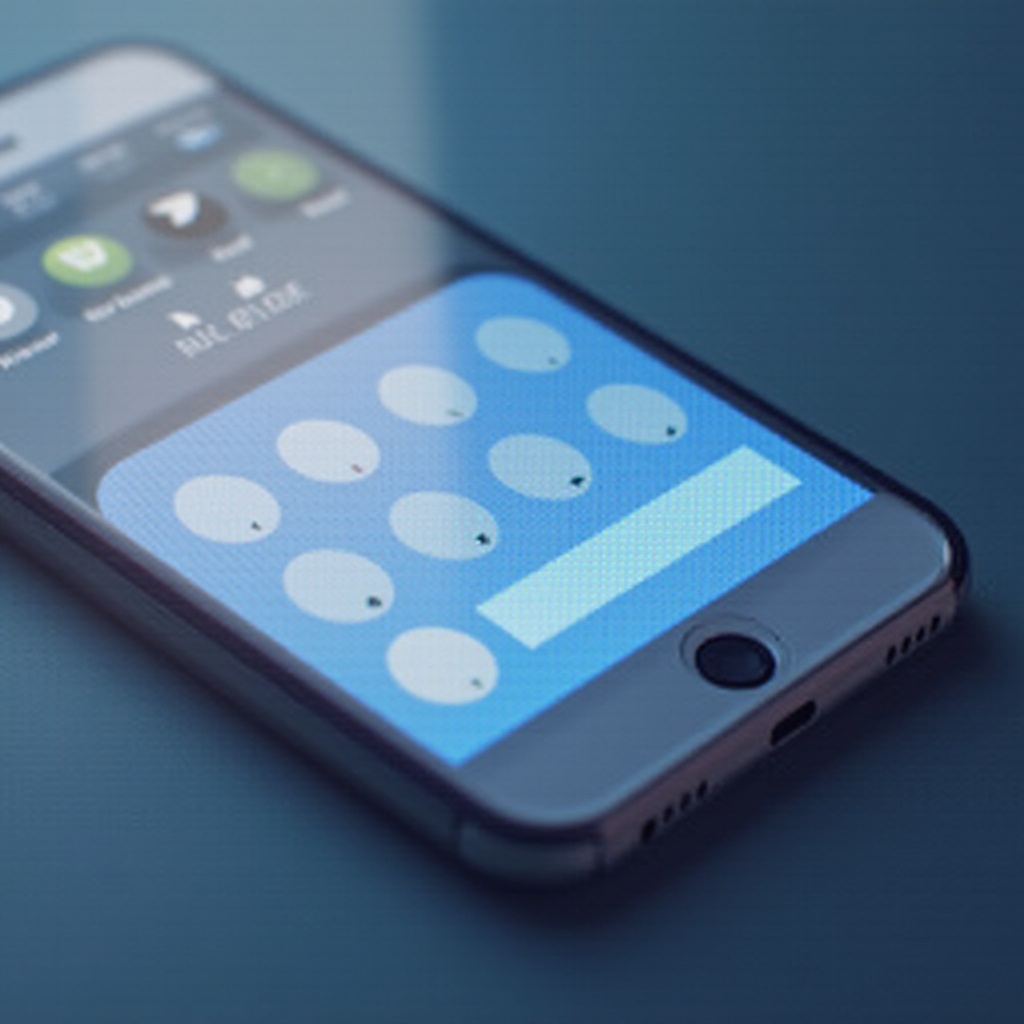Introduction
Have you ever been puzzled by the constant flashing of your computer’s send light? Although it’s a minor visual cue, this flashing light can indicate deeper issues ranging from harmless background network activity to serious security threats. Properly identifying the root cause is pivotal in resolving the issue effectively. In this comprehensive guide, we’ll explore the common reasons behind a constantly flashing send light and offer practical solutions to maintain your computer’s performance and safety. Additionally, we’ll discuss when contacting a professional might be essential.
Understanding the Computer Send Light
The send light on your computer, usually located near the Ethernet port or as part of your laptop’s LED indicators, is a crucial signal of network activity. It provides visual feedback on data being transferred to and from your computer and the internet. While occasional blinking is standard, an unrelenting flash suggests problems that require your attention. Being aware of what the send light signals can thwart network overloads, software issues, or potential cybersecurity breaches. Recognizing its significance enables you to take preventative steps against abnormalities, ensuring your device’s optimal operation.
Common Causes of a Constantly Flashing Send Light
Network Activity and Data Transfer
A constant send light often indicates ongoing data transfer. This might arise from background processes such as cloud synchronization, automated software updates, or scheduled backups. If your computer is network-integrated, data transmission to and from other devices can trigger it.
Software Issues and Updates
Sometimes, software glitches can keep the send light busy. Incomplete updates or corrupted software might repeatedly prompt network access, maintaining a flashing light. Regularly updating software and drivers generally eliminate these problems, restoring normal network interaction.
Security Threats and Malware
A perpetually flashing send light could also warn of security threats, such as malware or unauthorized programs transmitting data without your approval. These risks can compromise your security and privacy, making immediate detection and resolution crucial.
Diagnosing the Problem
Checking Network Usage
Start by auditing your network usage. Utilize Windows Task Manager or Mac’s Activity Monitor to identify applications with high bandwidth consumption. Unexpected high usage may pinpoint the flashing light’s culprit.
Monitoring Software Applications
Verify the condition of installed software. Confirm that all applications are current and functioning properly. Applications with network permissions often contribute to excessive data traffic, so maintaining them is key.
Running Security Scans
Conduct comprehensive security scans to uncover and eliminate malware. Trustworthy antivirus software can detect unauthorized programs, maintaining normal network activity and shielding your system’s safety.

Practical Solutions for a Flashing Send Light
Optimizing Network Settings
- Limit Background Processes: Minimize startup programs that aren’t necessary.
- Adjust Sync Settings: Modify cloud storage sync settings to reduce data traffic.
- Configure Firewall Settings: Allow only trusted apps to access the internet.
Updating Software and Drivers
- Regular Updates: Keep your operating system and applications up to date.
- Driver Updates: Regularly check manufacturer websites for the latest driver updates.
- Reinstall Problematic Software: For any software causing excessive network activity, consider reinstalling.
Enhancing System Security
- Robust Antivirus Software: Install and routinely update antivirus programs.
- Regular Security Audits: Examine system logs and scrutinize network activity.
- Stay Informed: Equip yourself with knowledge on new security risks and countermeasures.
When to Seek Professional Help
Most flashing send light concerns can be resolved with the strategies mentioned above. However, if the problem persists or if there are signs of severe security breaches, it’s imperative to seek professional help. Experts can conduct advanced diagnostics and repairs to optimize your system’s performance and security. Moreover, they offer valuable insights on maintaining your computer and network. Engaging a professional not only resolves intricate issues but also offers reassurance.
Conclusion
A steadily blinking computer send light may be an innocuous indication of data activity or a signal of more alarming issues. Understanding potential causes and knowing solutions can uphold your computer’s integrity and performance. With the insights shared, you can confidently address and resolve issues as they arise. Always remember to consult professionals for complex problems, as their expertise ensures effective and secure handling of persistent send light troubles.
Frequently Asked Questions
Why does my computer send light flash when not in use?
The send light may flash due to background processes such as automatic updates or file syncing. Use your computer’s task manager to identify and manage these processes.
Can a flashing send light indicate a security issue?
Yes, it could signal malware or unauthorized access attempts. Regular security scans and updated security software are essential in managing these threats.
How can I prevent my computer send light from flashing constantly?
Regularly update software and drivers, limit unnecessary background processes, and use robust antivirus software to perform regular security checks for optimal performance.