Introduction
Activating Bluetooth on your Samsung Smart TV significantly enhances your viewing experience by allowing wireless connectivity with various peripherals such as headphones, keyboards, and gaming controllers. These connections help reduce the clutter of cords and offer a more flexible entertainment setup. This comprehensive guide will take you through the process of setting up and troubleshooting Bluetooth on your Samsung Smart TV to help you fully embrace the benefits of wireless connectivity.
Effective Bluetooth activation necessitates understanding the features and compatibility of your specific TV model. The following sections will provide deeper insights into these aspects, ensuring you are well-prepared for a smooth setup.

Understanding Bluetooth on Samsung Smart TVs
Bluetooth on Samsung Smart TVs provides a streamlined way to connect multiple external devices, enhancing your living room setup. It employs short-range wireless technology that allows soundbars, keyboards, and other compatible devices to connect wirelessly, thus maintaining a clean and organized space around your TV. Understanding this technology will help you realize the full potential of your Samsung Smart TV’s integrated features.
Recognizing the significance of Bluetooth will encourage users to explore more diverse connectivity options, expanding the usage of their Samsung Smart TVs beyond conventional television watching.
Checking Bluetooth Compatibility
Before attempting to activate Bluetooth, it is crucial to ensure that your Samsung Smart TV model supports this feature. This involves a few essential verification steps:
Identifying Your TV Model
- Locate the model number of your TV, either on a label at the back of the unit or within the settings menu by selecting ‘About’.
- With the model number in hand, check its specifications using Samsung’s official resources or refer to the user manual for confirmation.
Reviewing Device Specifications
- Confirm that Bluetooth is mentioned as a connectivity feature in the technical specifications.
- Ensure that your external Bluetooth-enabled devices, such as headphones or sound systems, are compatible with your TV’s Bluetooth version.
Verifying compatibility avoids the frustration of unsuccessful connection attempts and enables a more efficient setup.
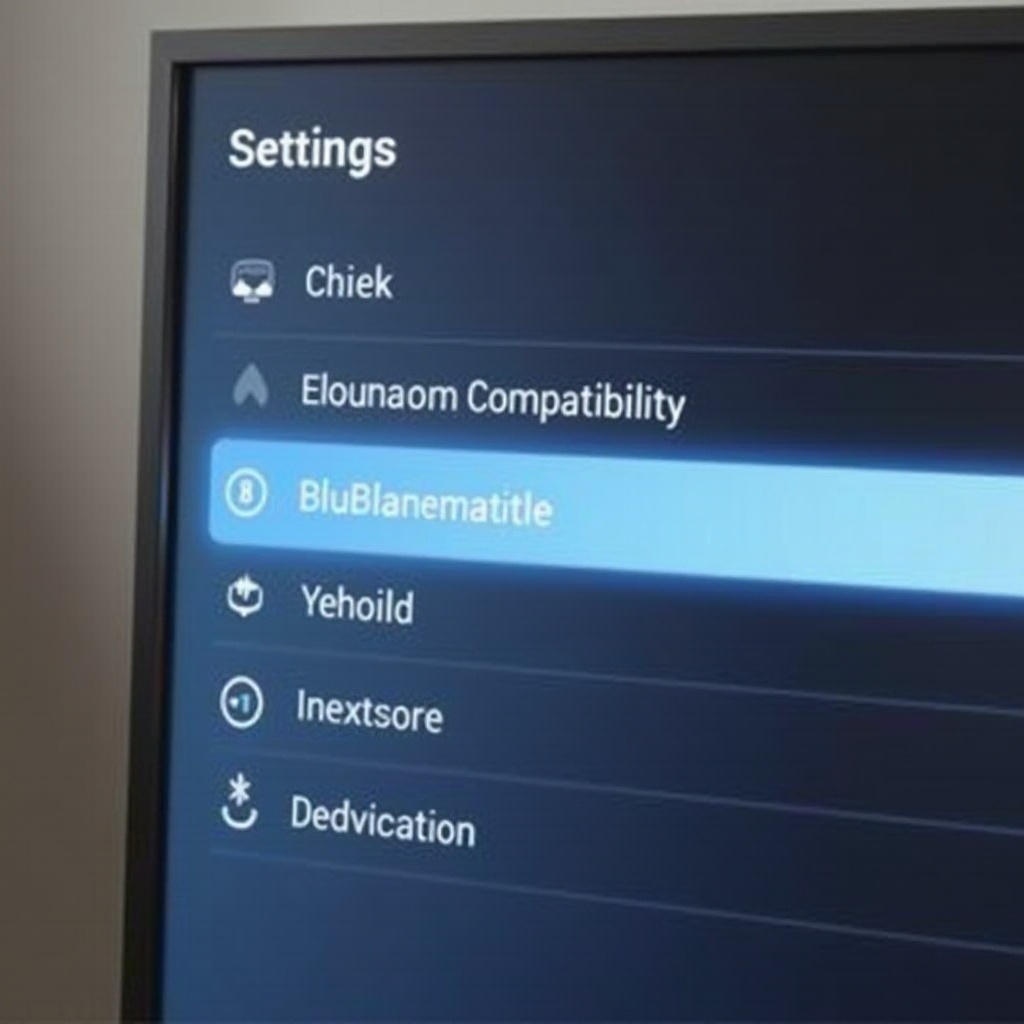
Preparing Your TV for Bluetooth Activation
Before activating Bluetooth, preparation is key to ensuring a seamless experience. Here are some preparatory steps:
Updating TV Software
- Open the ‘Settings’ menu on your Samsung Smart TV.
- Navigate to ‘Support’ and select ‘Software Update’.
- Choose ‘Update Now’ to get the latest software version, which may include essential Bluetooth enhancements.
Resetting Network Settings
- Go to ‘Settings’.
- Select ‘General’ and then ‘Network’.
- Opt for ‘Reset Network’ to clear any previous settings that might conflict with Bluetooth functionality.
Completing these steps ensures your TV is primed for adding Bluetooth connections effectively without interruptions.

Step-by-Step Guide to Activate Bluetooth
With preparations complete, you’re ready to activate Bluetooth on your Samsung Smart TV. Follow these steps to connect your devices efficiently:
Accessing the Settings Menu
- Press the ‘Home’ button on your remote control.
- Navigate to ‘Settings’.
Navigating to Bluetooth Options
- In the ‘Settings’ menu, select ‘Sound’.
- Choose ‘Sound Output’, and pick ‘Bluetooth Speaker List’ to see available devices.
Pairing Your Device
- Activate pairing mode on your Bluetooth device, following its specific instructions.
- Your TV will scan for devices nearby. Select your device from the list to pair.
- Confirm the pairing if prompted by your Bluetooth device.
Following these detailed steps enables effective pairing, allowing you to enjoy an uninterrupted wireless connectivity experience with your Samsung Smart TV.
Troubleshooting Common Bluetooth Issues
Even with precise execution, you may encounter challenges during Bluetooth activation. Here are solutions to common issues:
Connection Problems
- Ensure both your TV and the Bluetooth device are within a suitable range for connectivity.
- Restart both devices and attempt pairing again if initially unsuccessful.
Audio/Video Sync Issues
- Check for the latest software updates on your TV, which might address synchronization problems.
- Disconnect and reconnect your Bluetooth device to rectify sync issues.
Interference and Signal Strength
- Remove or reposition nearby electronic devices that could cause interference.
- Maintain a clear line of sight between the TV and the Bluetooth device to strengthen the connection.
By addressing these frequent issues, you can ensure a smoothly operating Bluetooth environment within your home theater setup.
Conclusion
Turning on Bluetooth on your Samsung Smart TV unlocks a new realm of entertainment possibilities, making it easier to enjoy shows, movies, and games without the tangle of cables. By following these activation and troubleshooting steps, you can optimize your setup and take full advantage of modern wireless connectivity. If any issues arise, the solutions provided will aid in maintaining a robust connection, enabling you to continue experiencing the benefits of Bluetooth technology effectively.
FAQs
Frequently Asked Questions
Why can’t I find the Bluetooth option on my Samsung Smart TV?
Your TV model might not support Bluetooth. Verify your TV’s specifications to confirm.
Can I connect any Bluetooth device to my Samsung Smart TV?
You can connect most Bluetooth devices, but ensure they are compatible with your TV’s Bluetooth version.
How do I update the Bluetooth firmware on my Samsung Smart TV?
Update the TV software via ‘Settings’ under ‘Support’. This generally includes any Bluetooth firmware updates.


