Introduction
Safe Mode is a powerful feature that can help resolve many issues on Lenovo tablets. Whether you are facing performance problems, app crashes, or other software-related issues, booting your tablet into Safe Mode can be a great diagnostic tool. This guide will walk you through the steps to enter Safe Mode, explain why you might need it, and offer tips for troubleshooting common issues. By the end of this article, you’ll feel more confident in maintaining your Lenovo tablet and solving problems efficiently.
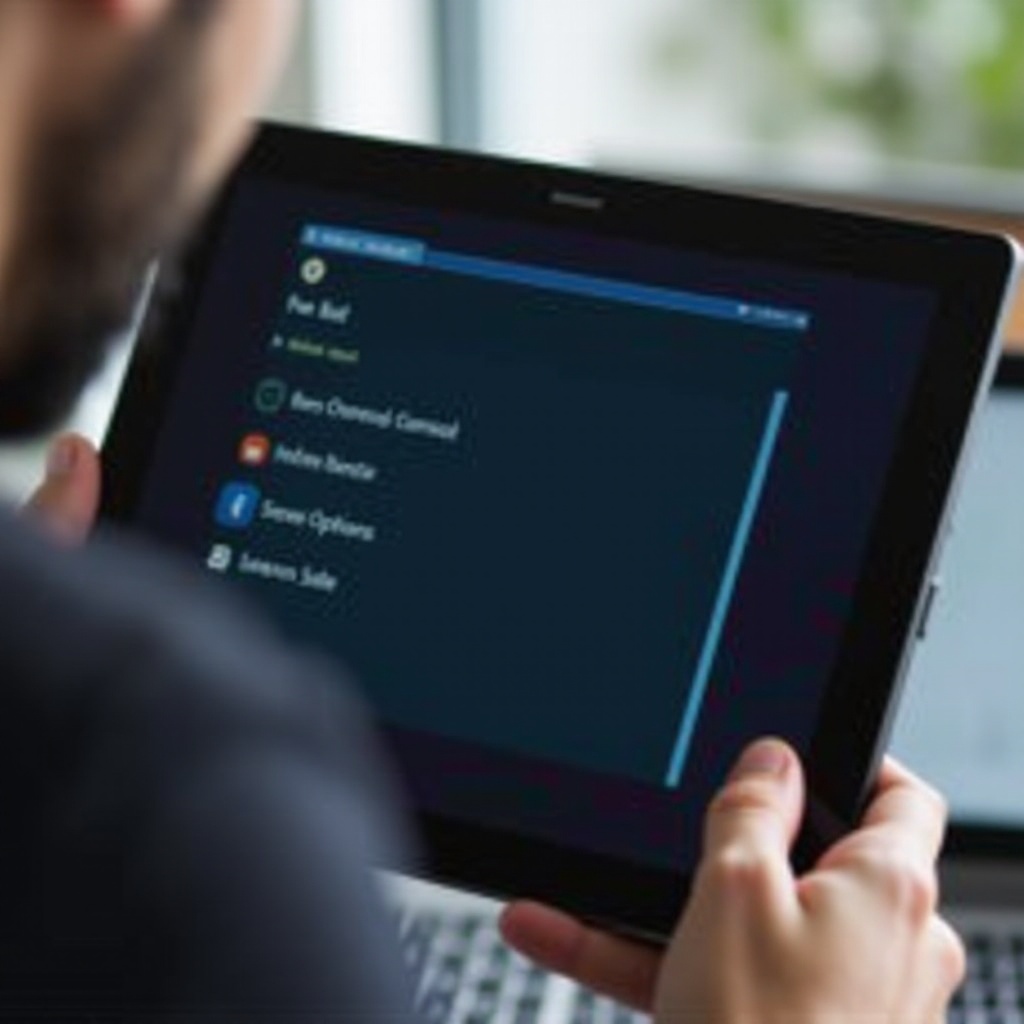
What is Safe Mode on Lenovo Tablets?
Safe Mode is a boot mode that allows your Lenovo tablet to start with only the essential apps and services running. In this state, your device operates with its default settings, and third-party apps are disabled. This isolation helps determine if an issue is caused by the operating system or by third-party apps. By running your tablet in Safe Mode, you can identify and remove dubious apps or settings causing problems.
In addition to diagnostics, Safe Mode is also helpful for users who may have installed an app that affects the system’s performance. Running the tablet in this mode provides a stable environment for troubleshooting and resolution. Remember, changes made in Safe Mode are not permanent, and a simple restart will revert the device back to its standard mode, re-enabling all apps and services.
Reasons to Use Safe Mode on Lenovo Tablets
There are several scenarios where Safe Mode can be particularly useful:
- Identifying Malicious Apps: Sometimes, a newly installed app may cause your tablet to act erratically. Safe Mode allows you to suspend these apps temporarily, making it easier to identify and uninstall the troublesome app.
- Resolving Performance Issues: If your tablet is running slow or freezing, Safe Mode lets you determine if the issue originates from the system or a third-party app.
- Troubleshooting Battery Drain: High battery consumption can often be linked to active apps running in the background. Use Safe Mode to see if the issue persists without these apps.
- Fixing System Crashes: Frequent crashes could be caused by incompatible apps or settings. Safe Mode helps isolate the problem, enabling you to make adjustments or remove conflicting software.
- System Stability: If the tablet is experiencing frequent reboots or is generally unstable, running it in Safe Mode allows you to check if the core system functions without interference from third-party apps.
Understanding these reasons will help you determine when to utilize Safe Mode effectively.
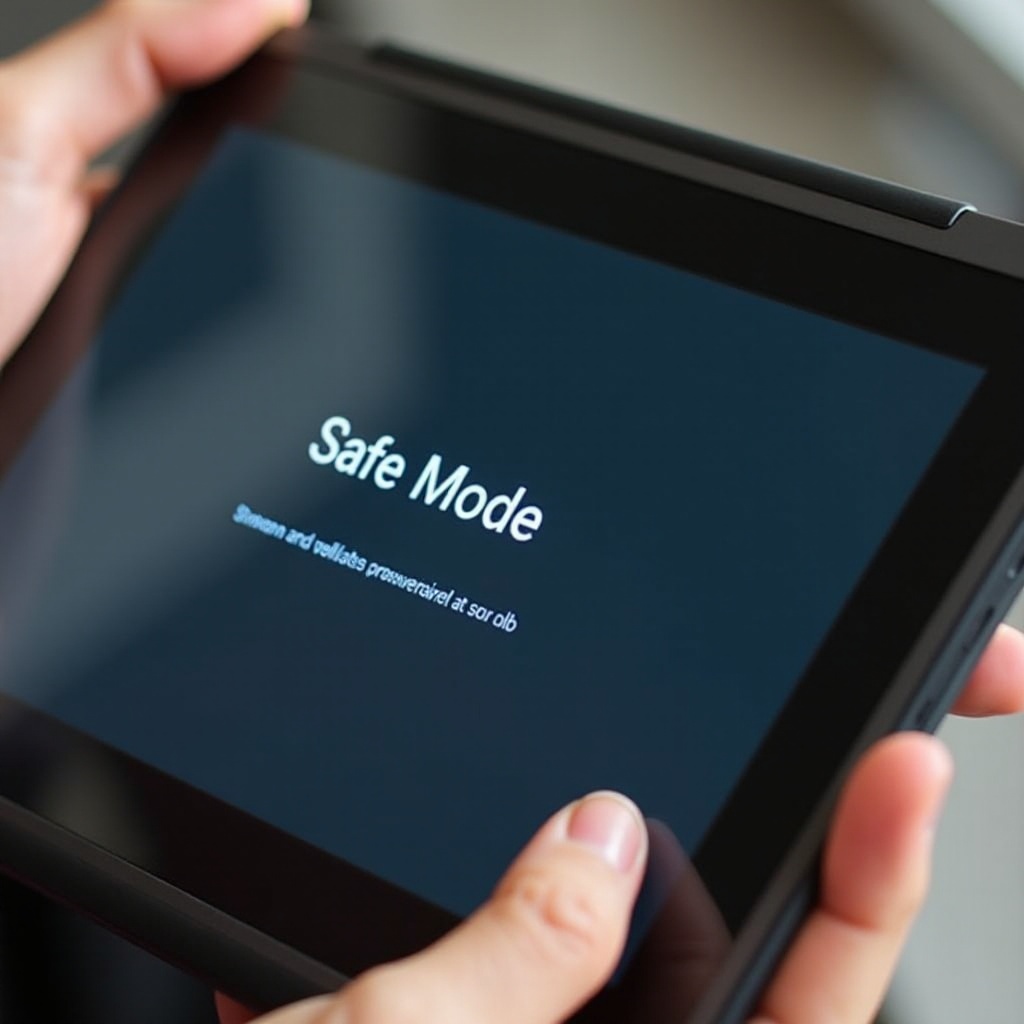
Step-by-step Guide to Boot Lenovo Tablet into Safe Mode
Booting your Lenovo tablet into Safe Mode is a straightforward process. Follow these steps:
- Power Off the Device:
- Press and hold the Power button until the Power off option appears on the screen.
-
Tap the Power off option and wait for your tablet to completely shut down.
-
Power On and Hold Volume Down:
- Press and hold the Power button to turn on the tablet.
- As soon as the Lenovo logo appears, press and hold the Volume Down button.
-
Keep holding the Volume Down button until the device fully boots up.
-
Confirm Safe Mode:
- You should now see a Safe Mode watermark on the bottom-left corner of the screen.
- If you see this watermark, you have successfully booted into Safe Mode.
In Safe Mode, your Lenovo tablet is now running with minimal drivers and only the essential apps. This state allows you to troubleshoot and identify any changes or apps that could be causing issues. If needed, repeat the process to confirm the successful entry into Safe Mode.
Troubleshooting Common Issues in Safe Mode
When your Lenovo tablet is in Safe Mode, you can begin troubleshooting:
- Check for App Issues:
- Go to Settings > Apps, and review recently installed applications.
-
Uninstall any suspicious or recently added apps that might be causing performance issues.
-
Clear Cache Partition:
- Access the recovery mode by powering off the tablet.
- Press and hold the Power and Volume Up buttons simultaneously until the Lenovo logo appears.
- Use the volume buttons to navigate to the ‘Wipe Cache Partition’ option and confirm with the Power button.
-
Reboot the device after the cache is cleared.
-
Update Software:
- Ensure your Lenovo tablet has the latest software updates by going to Settings > System > Software Update.
-
Download and install any available updates.
-
Factory Reset (if necessary):
- As a last resort, you may need to perform a factory reset. Make sure to back up your data first.
- Go to Settings > System > Reset options > Erase all data (factory reset) and follow the prompts.
These actions can help you isolate and fix the problems you are experiencing with your device in Safe Mode.
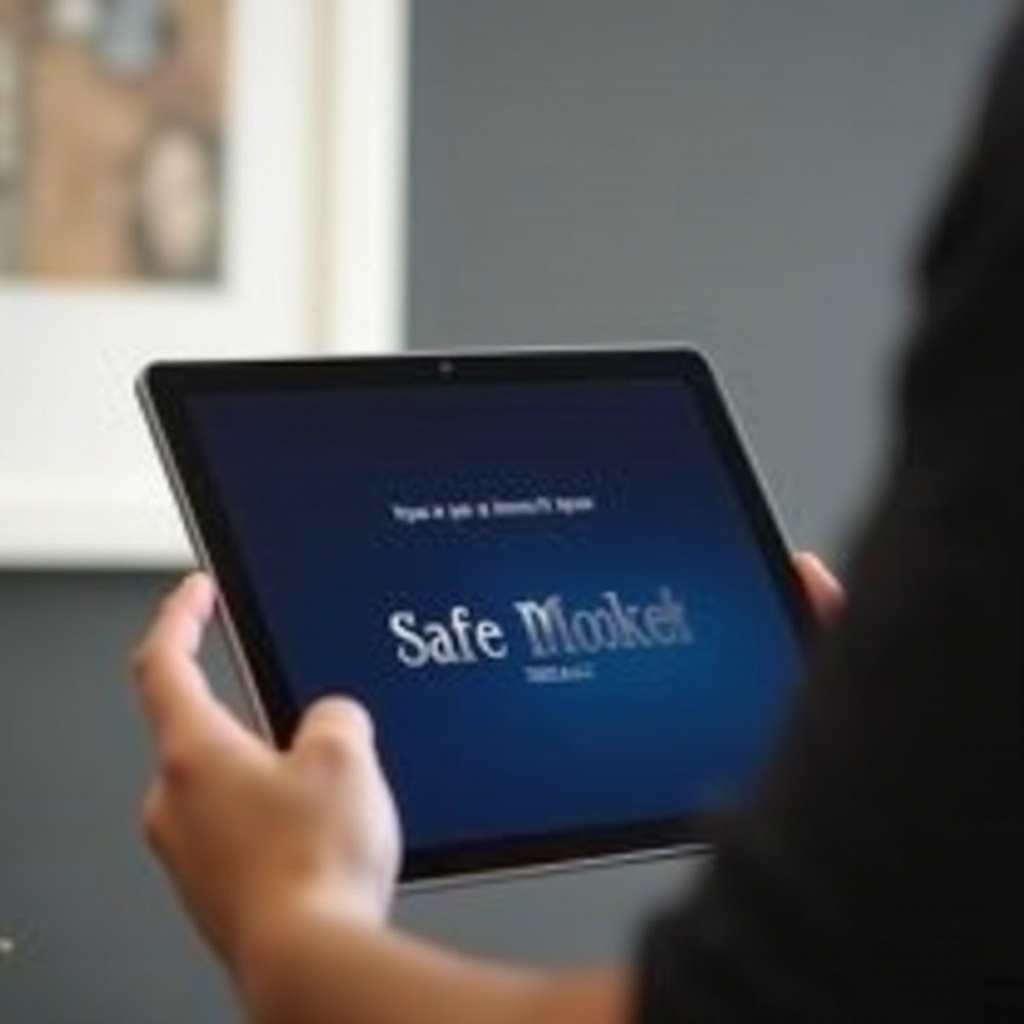
Precautions and Best Practices
Before booting into Safe Mode, consider these best practices:
- Backup Your Data: Safe Mode doesn’t delete your data, but it’s always a good practice to back up your data regularly.
- Know What to Look For: Familiarize yourself with what normal operation looks like so that you can identify abnormal behaviors.
- Use Trusted Sources: Only download apps from trusted sources like the Google Play Store to reduce the likelihood of encountering malicious software.
- Keep Your System Updated: Regularly check for and install system updates to ensure your tablet has the latest security patches and performance enhancements.
- Documentation: Keeping a log of the changes you make in Safe Mode can help if you need to escalate the issue to technical support.
Taking these precautions can ensure a smoother troubleshooting process and maintain the health of your Lenovo tablet.
Conclusion
Safe Mode is an invaluable tool for troubleshooting and resolving issues on your Lenovo tablet. Following the steps and guidelines outlined in this article, you can quickly diagnose and fix many common problems. Always remember to back up your data and keep your device updated to prevent future issues. With these tips, maintaining your Lenovo tablet’s performance becomes manageable and straightforward.
Frequently Asked Questions
How do I know if my Lenovo tablet is in Safe Mode?
You will see a ‘Safe Mode’ watermark in the bottom-left corner of the screen when your tablet is in Safe Mode.
Can I use Safe Mode to resolve performance issues on my Lenovo tablet?
Yes, Safe Mode disables third-party apps, allowing you to determine if performance issues are caused by the system or specific apps.
How do I exit Safe Mode on my Lenovo tablet?
Simply restart your Lenovo tablet by turning it off and then back on. It will boot up in normal mode with all apps and settings restored.


