Introduction
Resetting your Toshiba laptop to its factory settings can solve numerous performance issues, eliminate unwanted software, and bring the system back to its original state. Whether you want to refresh your system, prepare it for a new user, or remove persistent problems, factory resetting can be your go-to solution. In this guide, we’ll delve into what a factory reset entails, the preparations needed, and the specific steps to accomplish a reset using Windows settings and the Toshiba Recovery Wizard.
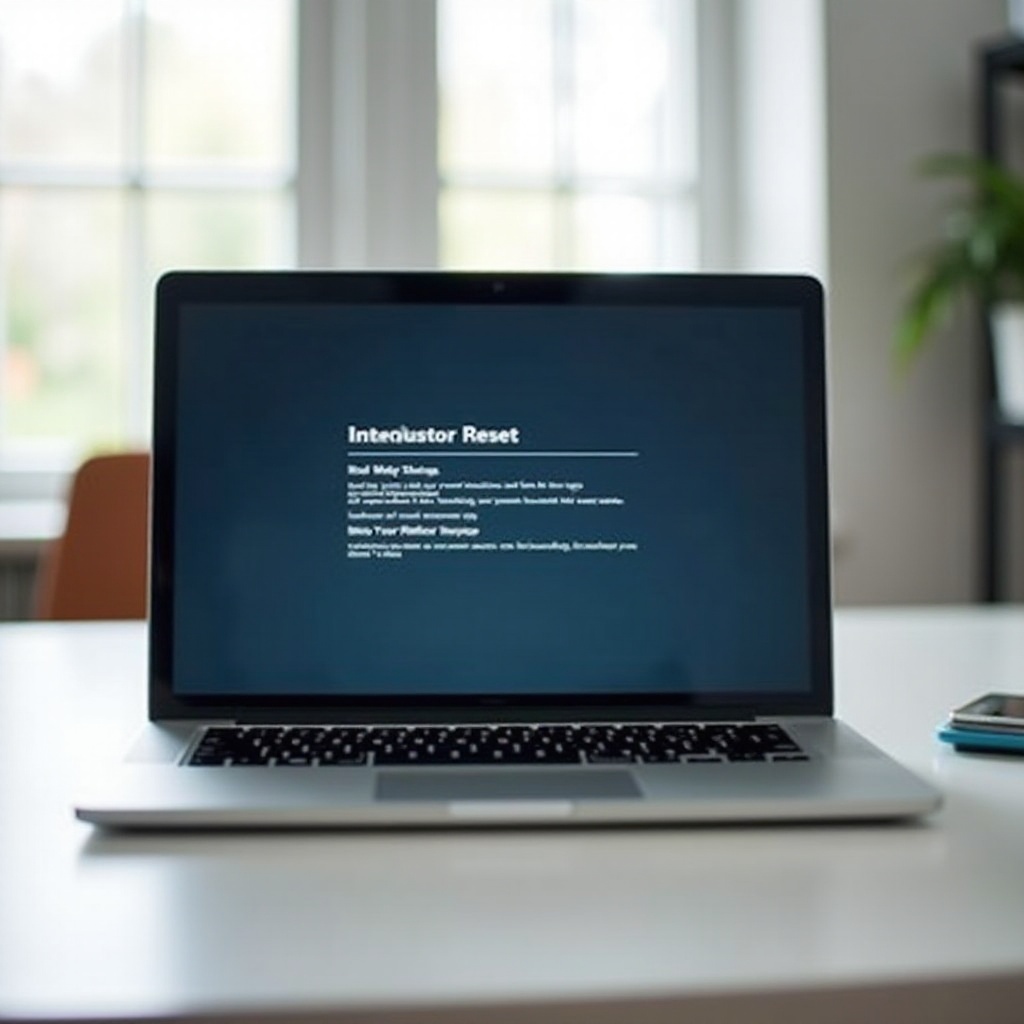
Understanding Factory Reset
A factory reset reinstates your laptop to the condition it was in when it initially left the factory. This procedure deletes all the data on the system drive and reinstalls the original operating system and pre-installed software. This process not only cleans up the hard drive but can also help remove malware and fix systemic issues caused by software corruption.
Opting for a factory reset means you will lose all your data, including installed programs and personal files. Therefore, it’s a step often taken when all other troubleshooting methods have failed. Let’s explore the key preparatory steps you need to take to ensure a smooth reset process.

Preparation Steps
Before you proceed with a factory reset on your Toshiba laptop, some essential preparatory actions are needed to safeguard your data and ease the process:
- Backup Your Data:
- Save important files, documents, photos, and media to an external storage device or cloud storage.
-
Ensure you have all the installation files for software you need to reinstall later.
-
Deauthorize Software:
-
Deauthorize accounts from programs like iTunes or Adobe Creative Cloud to prevent licensing issues later.
-
Remove Peripheral Devices:
-
Disconnect any external devices such as USB drives, external hard drives, and printers.
-
Note System Information:
- Write down necessary system details and license keys for software that might need reinstallation post-reset.
With these steps, you’ll be well-prepared to carry out the reset process without losing critical data or facing complications afterward.
Using Windows Settings to Reset
Windows offers a built-in reset option that you can utilize to restore factory settings. Here’s how you can perform a factory reset using Windows settings:
- Access Windows Settings:
-
Click on the Start button and select Settings (gear icon).
-
Navigate to Recovery Options:
- In the Settings window, click Update & Security.
-
Select Recovery from the left-hand menu.
-
Start the Reset Process:
- Under the Reset this PC section, click Get started.
-
Choose either Keep my files or Remove everything. For a full factory reset, select Remove everything.
-
Follow On-Screen Instructions:
- The system will prompt you to confirm the reset process and ensure everything is backed up.
- Click Next and then Reset to start the process.
Using the built-in Windows reset option is convenient and can be done directly without the need for recovery media.
However, if this method doesn’t work or you prefer using Toshiba’s dedicated recovery solution, you can use the Toshiba Recovery Wizard.
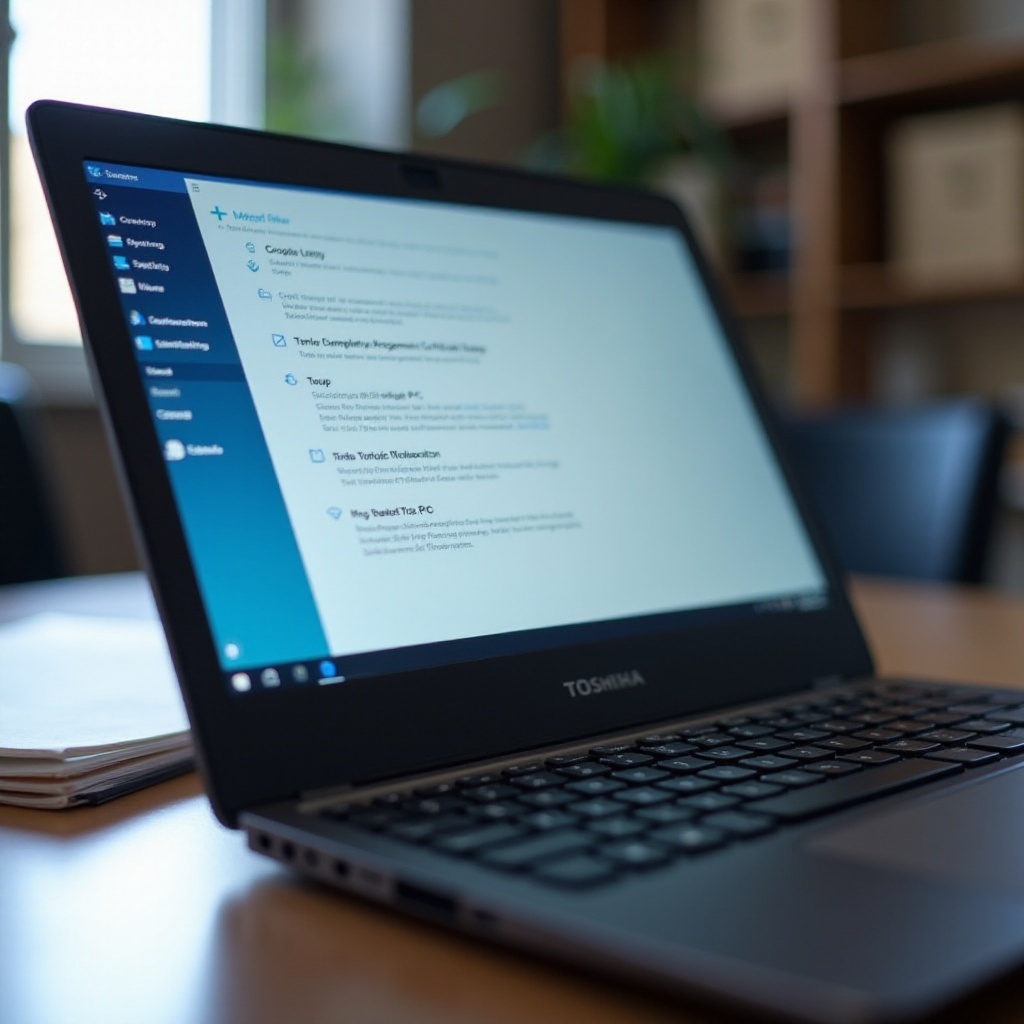
Using the Toshiba Recovery Wizard
For a more Toshiba-specific approach, the Toshiba Recovery Wizard is the preferred method to reset your laptop:
- Turn Off the Laptop:
-
Completely shut down your Toshiba laptop.
-
Access the Recovery Wizard:
- Turn on the laptop and immediately press and hold the 0 (zero) key until the Toshiba logo appears.
-
Release the 0 key to launch the Recovery Wizard.
-
Start the Recovery Wizard:
- You may be prompted to select the Windows Keyboard Layout and Language; make your selection.
-
Read and accept the Toshiba Recovery Wizard terms.
-
Choose Recovery Option:
- Select Restore Factory Defaults.
-
Follow the on-screen instructions to proceed with the factory reset.
-
Complete the Process:
- Confirm your choice to begin the reset, and allow the process to complete. This may take some time.
Using the Toshiba Recovery Wizard ensures that your system receives the manufacturer’s standard installation with all the necessary drivers and software.
Post-Reset Configuration
Once the factory reset process is complete, you will need to perform initial setup and configuration for your Toshiba laptop:
- Set Up Windows:
-
Follow the on-screen prompts to set up your user account, password, and preferences.
-
Install Essential Software:
- Reinstall software applications that were lost during the reset.
-
Ensure all system drivers are updated. Visit Toshiba’s support site if needed.
-
Restore Files:
- Transfer your backups from external storage or cloud back to the laptop.
- Verify that all necessary files and applications are working properly.
By following these steps, you can ensure your laptop is efficiently set up and ready for use post-reset. Now, let’s wrap up this guide with a conclusion and a few common FAQs.
Conclusion
Resetting a Toshiba laptop to factory settings is a straightforward process that can resolve systemic issues, remove malware, and give your laptop a fresh start. Whether you choose to use Windows settings or the Toshiba Recovery Wizard, be sure to back up your data and follow the preparation steps outlined in this guide. With careful execution, you can ensure a smooth reset and a properly configured, refreshed laptop.
Frequently Asked Questions
How long does it take to reset a Toshiba laptop to factory settings?
The reset process can take anywhere from 30 minutes to a few hours, depending on the system’s speed and the selected reset method.
Will resetting my Toshiba laptop remove viruses?
Yes, a factory reset will remove all files, including viruses and malware, as it restores the system to its original state.
Can I stop the reset process once it has started?
It’s highly recommended not to stop the reset process once it has begun, as interrupting it can cause significant problems with the operating system and potentially render the laptop unusable.


