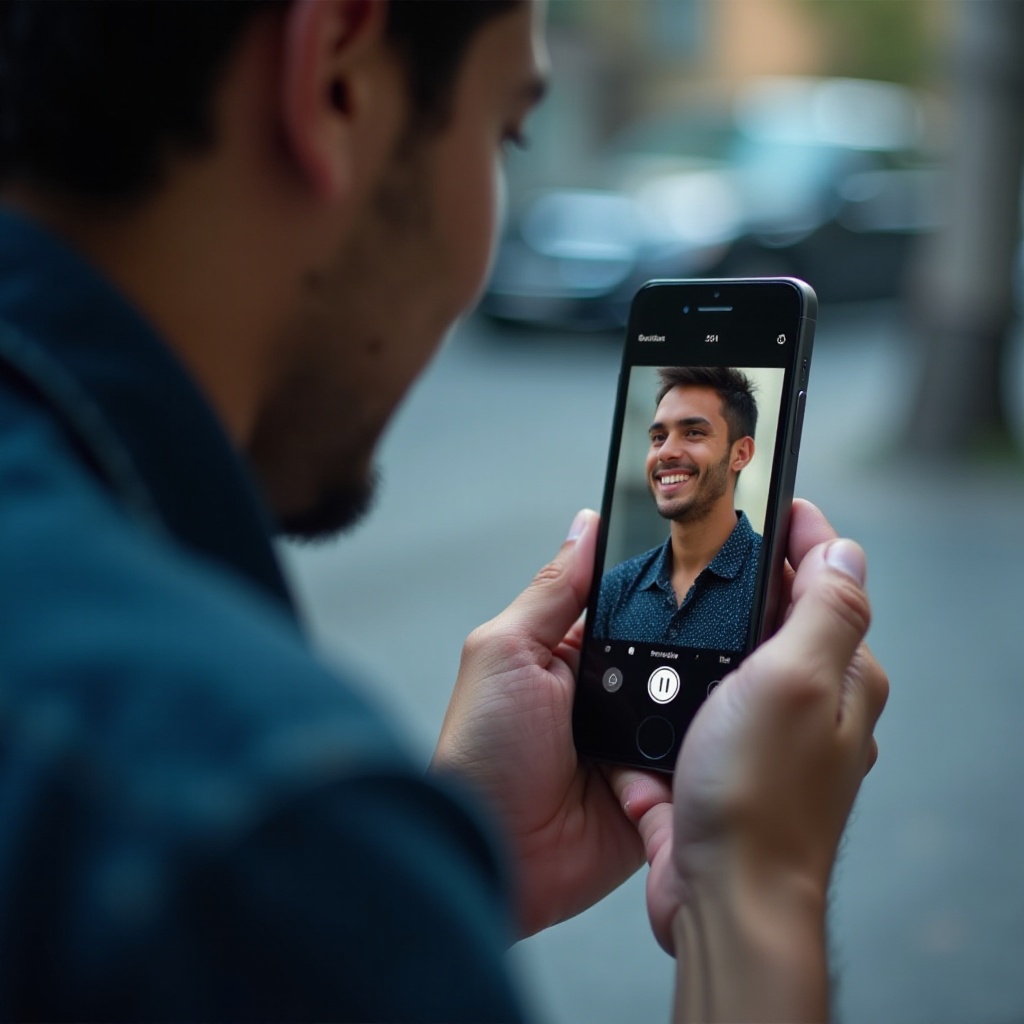Introduction
Over time, laptops have evolved in many ways, including how users interact with them. One of the recent advancements is the introduction of virtual touchpads. This piece of technology has revolutionized the way we navigate our screens. Understanding what a virtual touchpad on a laptop is, its benefits, and the technology behind it can help users maximize their device’s potential.
In this article, we explore what virtual touchpads are, how they work, their advantages, and common issues. We also compare virtual and traditional touchpads, delve into the future of this innovative technology, and offer answers to frequently asked questions.

What is a Virtual Touchpad?
A virtual touchpad is a digital representation of a physical touchpad found on laptops. It allows users to control the cursor on their screen without relying on a physical touchpad. Instead, the virtual touchpad appears on the laptop display as an interface, often using the touchscreen capabilities of the device. By engaging with this virtual interface, users simulate the experience of using a physical touchpad.
Virtual touchpads can be particularly useful in tablet mode for laptops that have this feature. They provide the convenience of a traditional touchpad while leveraging the flexibility of modern touchscreen technology.
Advantages of Virtual Touchpads
The adoption of virtual touchpads provides numerous advantages:
- Space Utilization: Virtual touchpads eliminate the need for a physical touchpad, allowing for a larger keyboard or streamlined design.
- Customization: Users can adjust the size and positioning of the virtual touchpad to their preference, optimizing their interaction experience.
- Flexibility: They are especially beneficial for 2-in-1 laptops, where they can be utilized in both laptop and tablet modes.
- Advanced Features: Virtual touchpads can integrate advanced gesture controls that may be limited on physical touchpads.
- Maintenance: Virtual touchpads reduce the wear and tear associated with physical components, potentially increasing the longevity of the laptop.
These advantages illustrate the potential of virtual touchpads to enhance user experience significantly.

How Virtual Touchpads Work
Virtual touchpads operate by leveraging the touchscreen capabilities inherent in modern laptops. Here’s a brief overview of how they work:
- Interface Display: A virtual touchpad interface appears on the laptop display.
- Touch Detection: The touchscreen detects finger movements and taps.
- Software Translation: The touch data is processed by the laptop’s operating system and software.
- Cursor Movement: The software translates the touch data into cursor movements and actions on the screen.
This seamless integration of hardware and software ensures a smooth and intuitive navigation experience for users.
Common Issues and Troubleshooting
Despite their advantages, virtual touchpads can encounter issues. Some common problems include:
- Latency: Delays between touch input and cursor response can occur.
- Miscalibration: The touchpad may become misaligned with the screen, causing inaccurate cursor movements.
- Software Glitches: Bugs in the operating system or touchpad software can lead to unresponsiveness.
To troubleshoot these issues:
- Update Software: Ensure the operating system and touchpad driver are updated to the latest version.
- Recalibrate: Use the system settings to recalibrate the touchpad if alignment issues arise.
- Restart Device: A simple restart can often resolve temporary glitches.
Understanding these common problems and how to address them can help maintain the smooth operation of virtual touchpads.

Comparing Virtual and Traditional Touchpads
When comparing virtual touchpads to traditional physical touchpads, the differences become clear:
- Physical Space: Traditional touchpads occupy physical space on the laptop, whereas virtual touchpads utilize screen space.
- Sensitivity: Virtual touchpads may offer more customizable sensitivity settings than their physical counterparts.
- Versatility: Virtual touchpads can adapt to different modes on 2-in-1 devices, unlike traditional touchpads.
While both types have their merits, virtual touchpads offer flexibility and customization that traditional touchpads do not. As we continue exploring technology advancements, virtualization becomes a more salient point for defining how user interfaces evolve further.
The Future of Virtual Touchpad Technology
The future of virtual touchpad technology holds exciting possibilities. As touchscreen technology continues to advance, virtual touchpads are likely to become even more responsive and feature-rich. Enhanced gesture recognition, AI-driven predictive touch responses, and integration with other touch-based inputs could change the way users interact with their laptops. Furthermore, the trend towards slimmer, more versatile laptops will drive the adoption of virtual touchpads over physical ones.
The era of integrating more intelligent, adaptable inputs into our devices signals a shift that will eventually reshape our expectations of laptop interaction and beyond.
Conclusion
Virtual touchpads represent a significant progression in the realm of laptop interaction. They offer space savings, customization, and advanced functionality that traditional touchpads can’t match. Understanding how virtual touchpads work, their advantages, and how to troubleshoot issues will help users get the most out of this technology. As laptops evolve, so too will the ways we interact with them, and virtual touchpads are a clear indicator of that future. The continual progress in this domain reflects an exciting journey towards more intuitive and flexible computing experiences.
Frequently Asked Questions
What are the key features of a virtual touchpad?
Key features include adjustable size and position, customizable sensitivity, and advanced gesture control.
How can I customize my virtual touchpad settings?
Customization settings can be accessed through the laptop’s system settings, typically under touchpad or touchscreen options.
Which laptop models offer virtual touchpads?
Laptops with touchscreen capabilities, such as some 2-in-1 models from brands like Microsoft Surface, HP Spectre, and Lenovo Yoga, offer virtual touchpads.