Introduction
Using a microphone on your Chromebook is crucial for video calls, voice recordings, and other interactive tasks. However, you might encounter issues that prevent your microphone from functioning correctly. If you find yourself asking, ‘Why can’t I use my microphone on my Chromebook?’ you’re not alone. This comprehensive guide aims to help you identify and resolve these problems, ensuring your Chromebook’s microphone performs as expected.

Common Microphone Problems on Chromebooks
Microphone issues on Chromebooks can arise from various factors. Some common problems include:
- Hardware issues: Faulty or damaged microphones and ports.
- Software glitches: Errors in the operating system or specific applications.
- Configuration problems: Incorrect settings or permissions preventing microphone access.
Understanding these common problems helps set the stage for troubleshooting and resolving any microphone issues you may encounter.
Preliminary Checks
Before diving into settings and configurations, perform some basic checks:
- Restart your Chromebook: A simple restart can often resolve minor software glitches causing microphone issues.
- Update Chrome OS: Ensure your Chromebook is running the latest version of Chrome OS to eliminate software-related issues.
- Inspect Hardware: Check if your microphone is physically damaged and that the microphone port is clean and free from obstruction.
These preliminary checks can quickly resolve some of the most common issues, saving time and sparing you extensive troubleshooting.
Settings Configuration
If your microphone still isn’t working after the preliminary checks, it may be time to tweak your Chromebook’s settings:
1. Check Microphone Permissions:
- Click on your profile picture in the bottom right corner.
- Go to Settings > Privacy and Security > Site Settings.
- Under Permissions, select ‘Microphone’ and ensure the correct microphone is selected.
2. Adjust Microphone Sensitivity:
- Open Settings > Device > Audio.
- Use the slider under ‘Microphone’ to adjust the sensitivity.
3. Review App Permissions:
- Ensure apps that need microphone access have permission.
- Go to Settings > Apps > Manage Apps.
- Select the app in question and ensure microphone access is allowed.
Proper configuration of these settings ensures that your microphone is correctly set up on your Chromebook.
Using Built-In Microphone vs. External Microphone
When choosing between a built-in microphone and an external one, consider these points:
- Built-in Microphone:
- Convenient and always available.
- Quality may not be as high for professional audio needs.
- External Microphone:
- Generally offers better audio quality.
- Requires connection setup, which might introduce potential for issues.
Understand the pros and cons of each type to make an informed decision based on your needs.
Testing the Microphone
Testing your microphone helps determine if the issue persists and verifies if configurations are effective:
- Using Chromebook’s Built-In Testing Tool:
- Click on your profile picture in the bottom right corner.
- Go to Settings > Device > Audio.
-
Speak into your microphone, and see if the microphone indicator reacts.
-
Online Testing Tools:
- Visit an online microphone testing site like https://www.onlinemictest.com/.
- Follow the on-screen instructions to test your microphone.
Testing is essential for ensuring that your changes resolved the issue and that your microphone functions as intended.
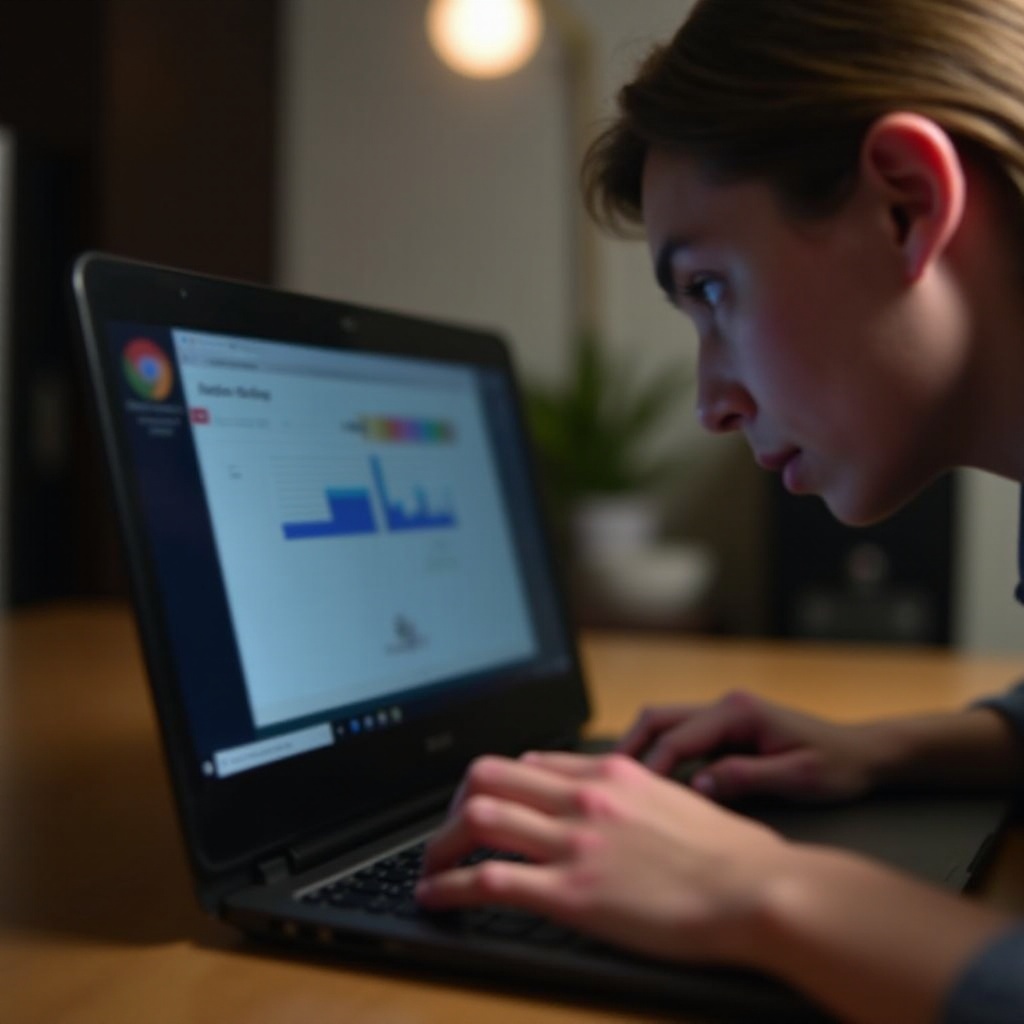
Advanced Troubleshooting Techniques
If problems persist, consider advanced troubleshooting:
- Powerwash Your Chromebook:
- A powerwash (factory reset) can eliminate deep system issues.
-
Go to Settings > Advanced > Powerwash.
-
Reinstalling Chrome OS:
- If a powerwash does not resolve issues, reinstalling Chrome OS might help.
-
Create a recovery USB drive using the Chromebook Recovery Utility.
-
Using Chrome Flags:
- Access experimental features by typing
chrome://flagsin the browser. - Enable or disable microphone-related flags to test their impact.
Advanced troubleshooting can resolve persistent issues, albeit with more drastic measures.
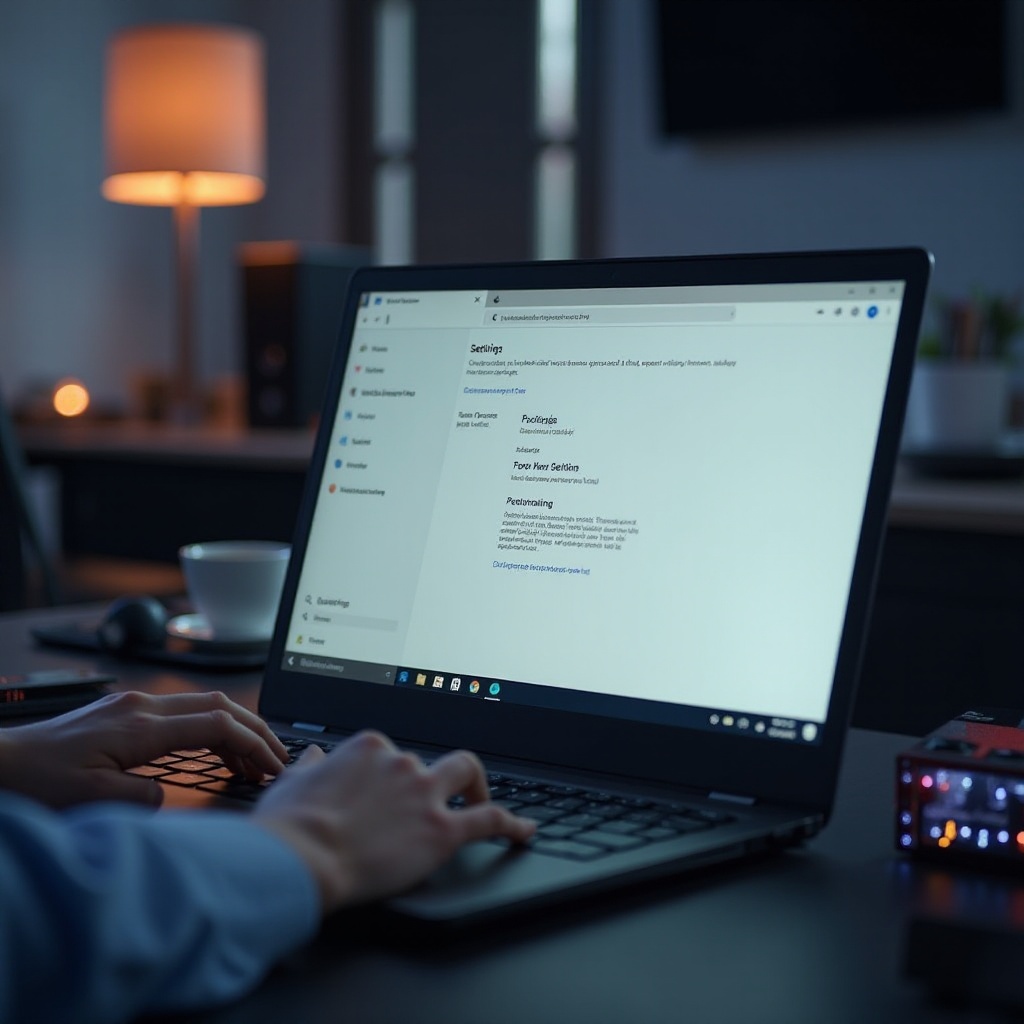
When to Seek Professional Help
If none of these solutions work, it may be time to seek professional assistance. Consider the following:
- Hardware Damage: Professionals can identify and repair any physical damage.
- Persistent Software Issues: Systemic software bugs may require expert intervention.
- Warranty Services: Utilize warranty services for resolution without additional cost.
Knowing when to seek help can save time and prevent further damage to your Chromebook.
Conclusion
Microphone issues on Chromebooks can stem from various sources, including hardware defects, software glitches, and incorrect settings. By following this guide, you can systematically troubleshoot and resolve most problems. If all else fails, don’t hesitate to seek professional help.
Frequently Asked Questions
How do I test my microphone on my Chromebook?
You can test your microphone by going to Settings > Device > Audio and using the built-in testing tool or by using an online microphone testing website.
Can I use an external microphone with my Chromebook?
Yes, Chromebooks support external microphones. Ensure they are properly connected and configured in the Settings > Device > Audio section.
What should I do if my Chromebook microphone still doesn’t work after troubleshooting?
If the issue persists after following all troubleshooting steps, consider seeking professional help to diagnose and fix potential hardware problems.


