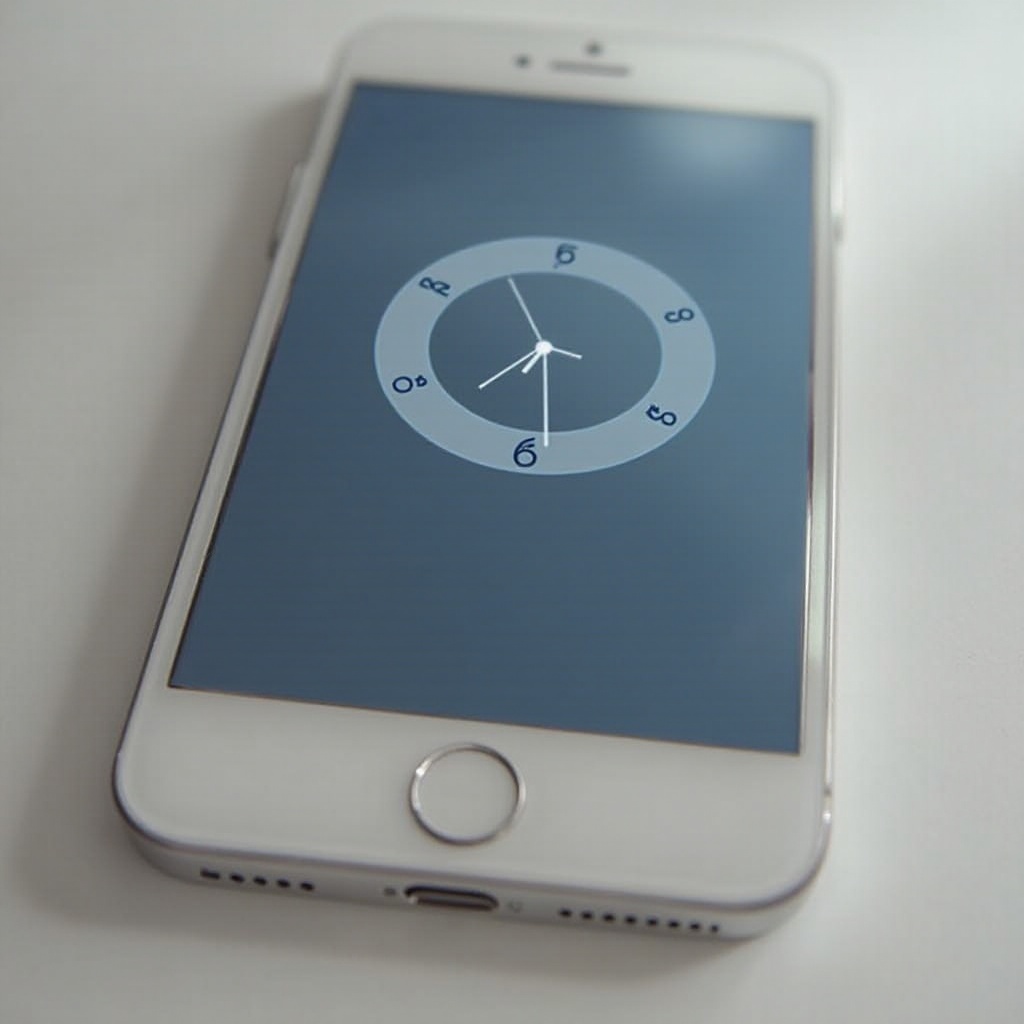Introduction
Fine-tuning your TV’s picture quality can dramatically elevate your viewing experience. While modern televisions offer vibrant colors and intricate details, the sharpness setting can remain elusive to many. Properly adjusted, sharpness enhances image clarity, particularly in visuals rich in texture and fine lines. A deeper understanding of this setting allows you to enjoy shows and movies with awe-inspiring detail. This article explores the nuances of TV sharpness, providing detailed insights and practical advice for optimizing it across various content types.

Understanding Sharpness on Your TV
Sharpness is fundamentally an adjustment of picture clarity. Most televisions arrive with a default sharpness level that often overemphasizes image edges. This can lead to what’s known as ‘edge enhancement,’ where details appear overly bright and harsh. Ideal sharpness doesn’t add new details but refines existing ones, resulting in smoother lines and more natural visuals. By discerning how sharpness impacts on-screen textures, you can tailor settings for a more authentic display.

The Science Behind Sharpness
Sharpness incorporates a digital enhancement process that highlights boundaries within an image. This enhancement mitigates potential fuzziness in detailed scenes. Televisions process visual signals, applying this technique to refine the viewing experience. However, excessive sharpness can distort the original image by amplifying edges unnecessarily. Understanding these technological processes aids in achieving a balanced, sharp display without overusing enhancement features.

Optimal Sharpness Settings for Different Types of Content
Movies and Cinematic Experiences
A lower sharpness level is recommended for films, especially those rich in dark and shadowy scenes. This preserves the cinematic vision and minimizes unwanted grain, enhancing depth.
Sports and Fast-Moving Scenes
Sports events benefit from heightened sharpness to accommodate rapid motion, ensuring each action remains clear. A moderate setting strikes a balance, offering fluid motion without losing sight of swift balls or athletes.
HD vs. 4K Viewing
While HD broadcasts might require a slight sharpness boost, 4K’s inherent detail due to higher resolution often needs less adjustment. Tailoring the settings based on the source promises sustained clarity regardless of format.
Transitioning from adjusting for sports to adapting for HD and 4K content highlights the need for context-specific customization.
Adjusting Your TV’s Sharpness: A Step-by-Step Guide
Adjusting your TV’s sharpness is a simple yet pivotal task:
- Access your TV’s settings menu through the remote control.
- Navigate to the picture or display settings.
- Locate the sharpness control.
- Start with the midpoint setting, then tweak higher or lower based on visual feedback.
- Use a reference image with fine lines to gauge the optimal level.
- Experiment across various content types to find the most comfortable middle ground.
Implementing these steps can enrich your TV’s display potential, transforming visuals into a more immersive experience.
Common Mistakes to Avoid When Setting Sharpness
Mistakes in sharpness adjustment can undermine viewing pleasure:
- Over-enhancement: Avoid over-heightened sharpness to prevent excessive outlining.
- Relying on Defaults: Default settings might not cater to personal tastes or ambient lighting.
- Ignoring Content Type: Artfully adjust settings for different genres and formats, instead of applying the same standard universally.
By steering clear of these pitfalls, you ensure that every viewing experience is as the creators intended, capturing the essence of each frame with precision.
Brand-Specific Tips for Sharpness Optimization
Samsung
Samsung TVs typically feature a “Picture Clarity Setting” in advanced settings. Reducing sharpness to 10-20 minimizes artificial enhancement, resulting in more natural visuals.
LG
LG TVs often come with an “Expert” mode, allowing fine-tuning. Keeping sharpness between 15-25 typically strikes a balance between detail and artifacting.
Sony
Sony models using “Cinema” mode usually apply a satisfactory sharpness baseline. Fine-tune this setting to between 15-30 based on preferences and lighting conditions.
Switching from Sony’s customization methods to Samsung and LG’s approaches demonstrates brand variability, underscoring the importance of tailored adjustments.
Conclusion
Mastering your TV’s sharpness entails a mix of understanding and execution. By becoming acquainted with the needs of various content types and applying brand-specific tweaking tips, you can ensure each viewing session is sharply defined and thoroughly enjoyable. Exercise control over your TV settings, transforming ordinary viewing into remarkable visual encounters.
Frequently Asked Questions
What does the sharpness setting on a TV actually do?
The sharpness setting modifies edge contrast to enhance image clarity, emphasizing detail without adding new information.
Can increasing sharpness damage my TV?
Adjusting sharpness won’t damage your TV, but setting it too high can degrade picture quality by exaggerating edges.
How often should I adjust my TV’s sharpness setting?
Adjust your sharpness when your content type broadly shifts—such as switching from movies to sports—or when relocating your TV setup.