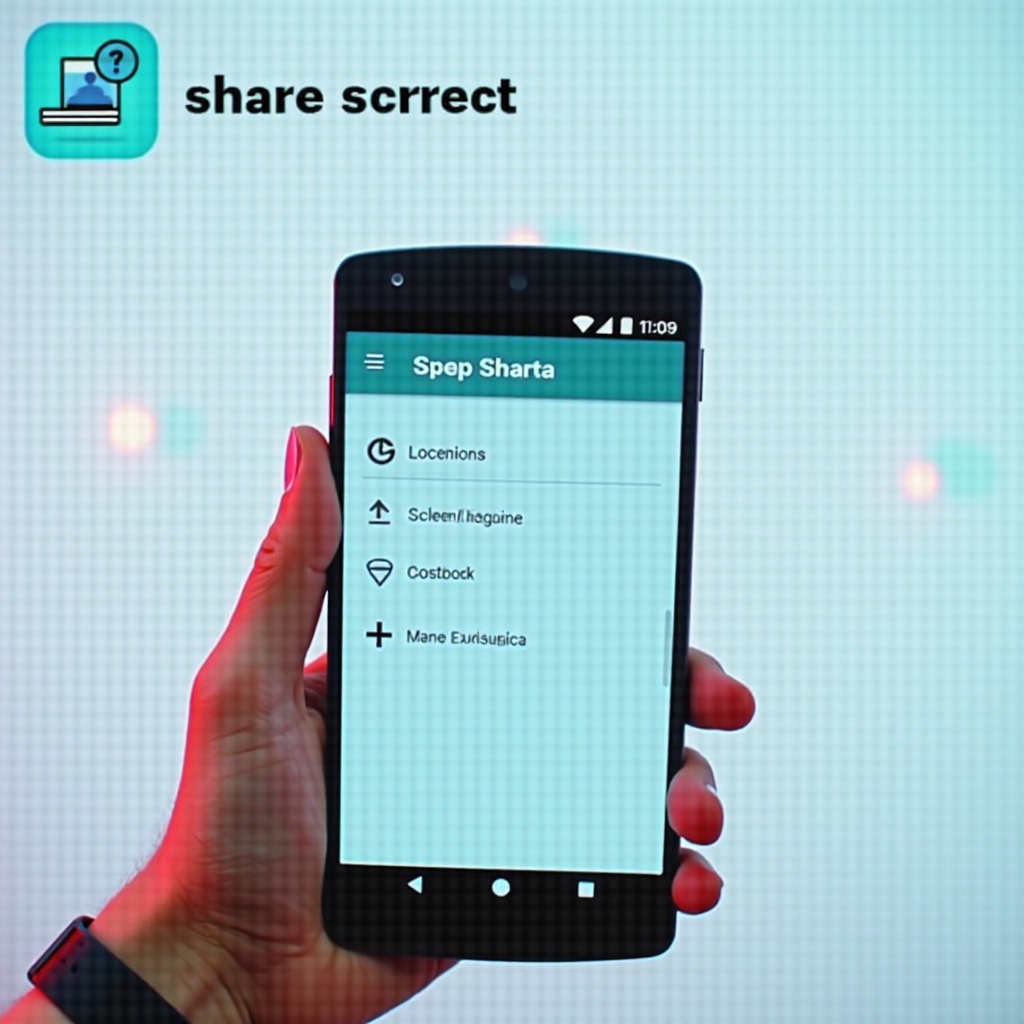Introduction
Keeping your time zone accurate on your Samsung phone is essential for smooth operations, especially when you’re on the go or adjusting to daylight saving time. An accurate time zone setting synchronizes your device’s calendar, alarms, and schedules, reducing the risk of missing appointments or receiving untimely notifications. This guide provides simple steps to adjust your phone’s time zone settings both manually and automatically, ensuring you remain synchronized no matter where you are.
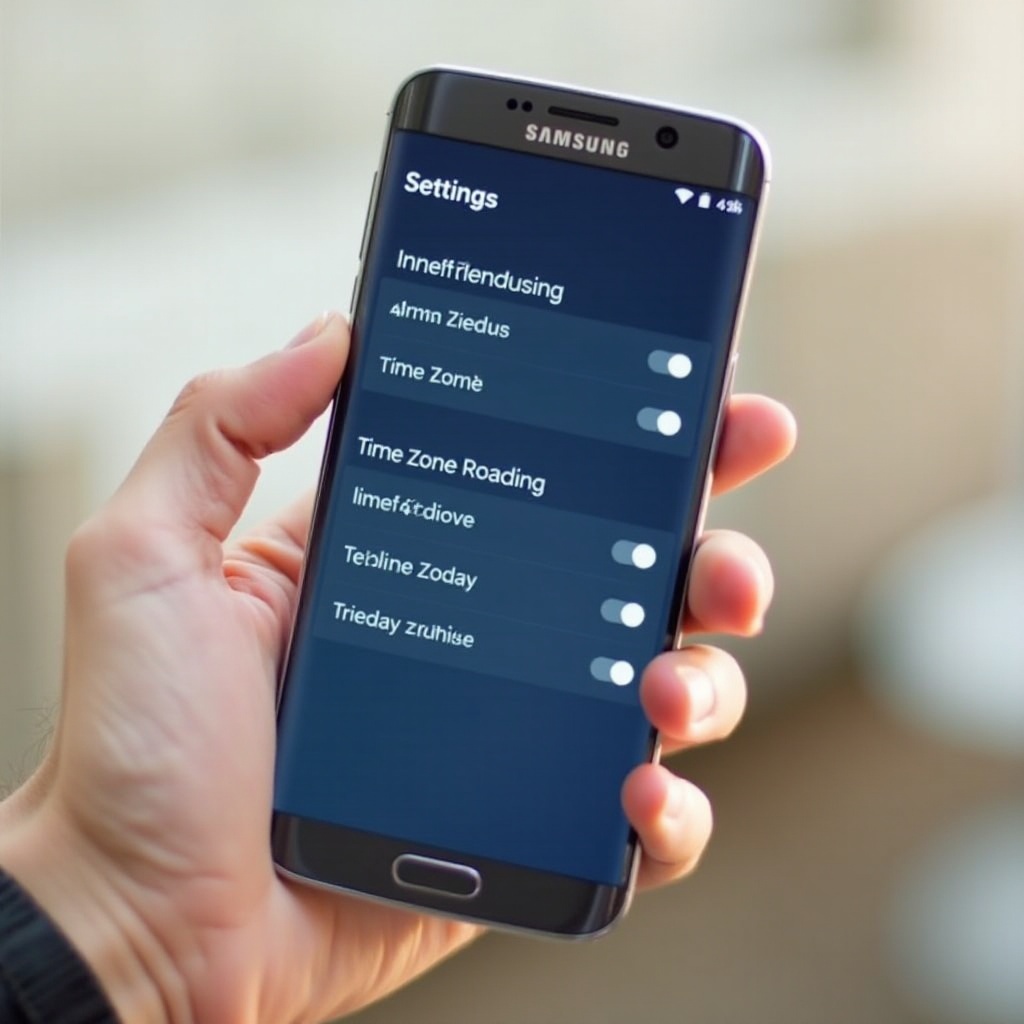
Understanding Samsung Time Zone Settings
Samsung smartphones, featuring powerful Android software, allow seamless management of date and time, including the time zone setting. Correct configuration is vital for the accurate functioning of all time-dependent apps, making sure clock displays and notification alerts align with your location.
Samsung devices offer flexibility: users can manually adjust the time zone for precision control or enable automatic updates for convenience during travel. Manual control is ideal when network data is unreliable, while automatic adjustments cater to frequent travelers by updating the time zone as you move across locations. Learning these options empowers you to tailor settings to your specific needs.
How to Change Time Zone Manually on Samsung Phones
Choosing manual settings offers detailed oversight of your device’s timekeeping. Follow these steps to manually set your time zone:
-
Open Settings: Access the “Settings” app, identified by a gear icon on your home screen.
-
Navigate to “General Management”: Scroll to find and select “General Management,” where system preferences are located.
-
Select “Date and Time”: Tap “Date and Time” to open relevant settings.
-
Disable Automatic Time Zone: Look for “Automatic Time Zone” and toggle it off to proceed with the manual configuration.
-
Choose Your Time Zone: A “Select Time Zone” option will appear. Tap it, then choose the desired time zone from the list to match your physical location.
Manually changing your time zone means you’ll need to remember to revise it when traveling to a new region. Though initially fiddly, familiarizing yourself with these settings simplifies future adjustments.
Enabling Automatic Time Zone Settings
For the jet-setters or those who frequently cross time boundaries, automatic time zone configuration provides seamless updates. Here’s how:
-
Access Settings: Begin by opening the “Settings” app on your Samsung device.
-
Find “General Management”: Within the Settings menu, select “General Management.”
-
Go to “Date and Time”: Click on “Date and Time” to manage your device’s time settings.
-
Activate Automatic Updates: Enable the “Automatic Time Zone” option to let your phone adjust the time zone using network data, ensuring your clock always reflects your current location.
With automatic settings, your phone remains timely without needing manual adjustments each time you switch locations. Just verify that location services are active, as these enhance the automatic updating capabilities.
Troubleshooting Common Time Zone Issues
Despite correct configurations, sometimes time zone issues arise. Here’s how to troubleshoot them effectively:
-
Incorrect Time Zone: Double-check that “Automatic Time Zone” is turned on. Restart your Samsung to potentially fix transient bugs affecting time zones.
-
Disabled Location Services: Automatic updates falter without location services. Turn them on via “Settings” > “Location.”
-
Network Connection Problems: Poor connectivity can disrupt time synchronization. Reset your network through “Settings” > “General Management” > “Reset” > “Reset network settings.”
-
Software Glitches: Regular system updates can prevent bugs that misalign the time zone. Check for updates in “Settings” > “Software Update.”
Most issues can be resolved with these approaches, restoring your Samsung device’s time accuracy.
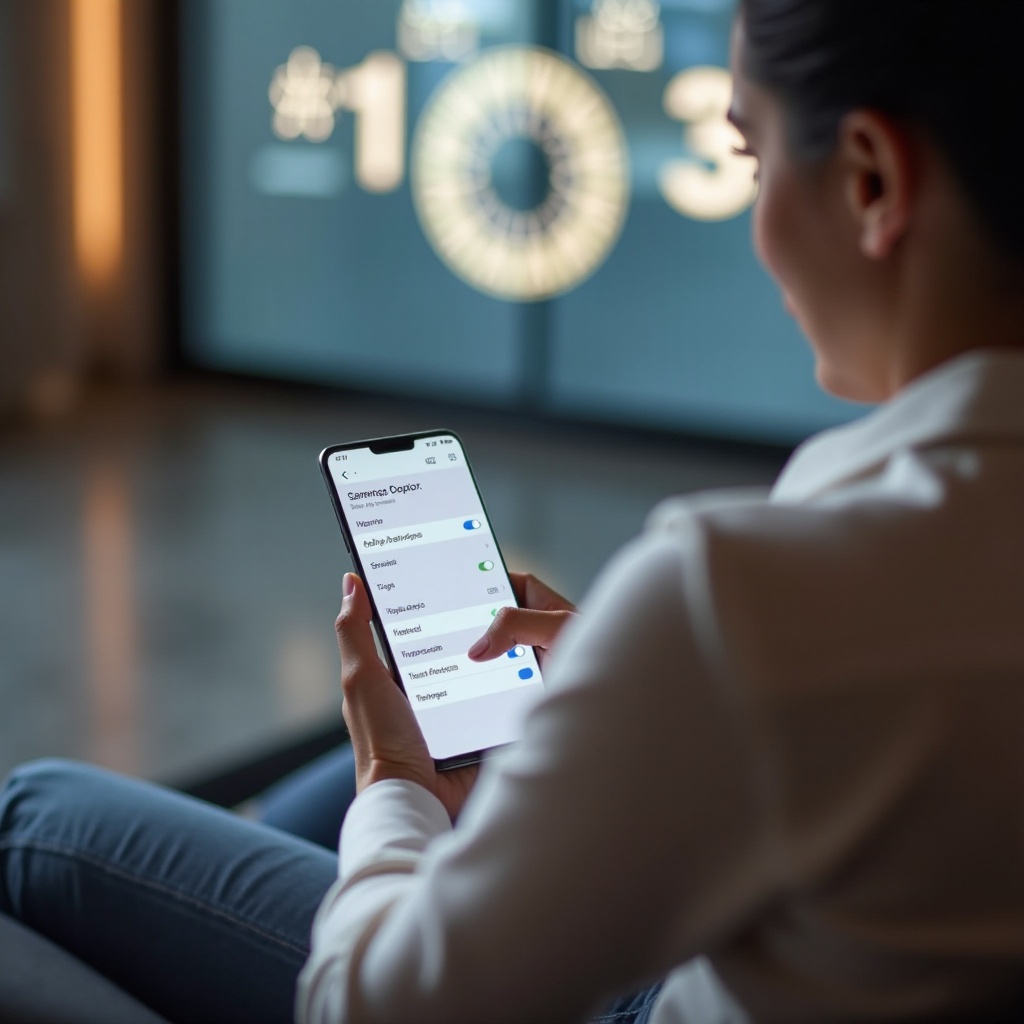
Additional Tips for Effective Time Management
Besides setting your time zone correctly, employ these tips for improved time coordination:
-
Explore the World Clock Feature: In the “Clock” app, utilize “World Clock” to monitor various time zones, beneficial for international business.
-
Adjust Alarms Promptly: Ensure your alarms align with your schedule by revisiting them each time you adjust time zones.
-
Sync Your Calendar App: Guarantee your calendar adheres to the right time zone via its settings, preventing missed meetings or alerts.
These strategies aid in managing time efficiently, enhancing productivity wherever you go.
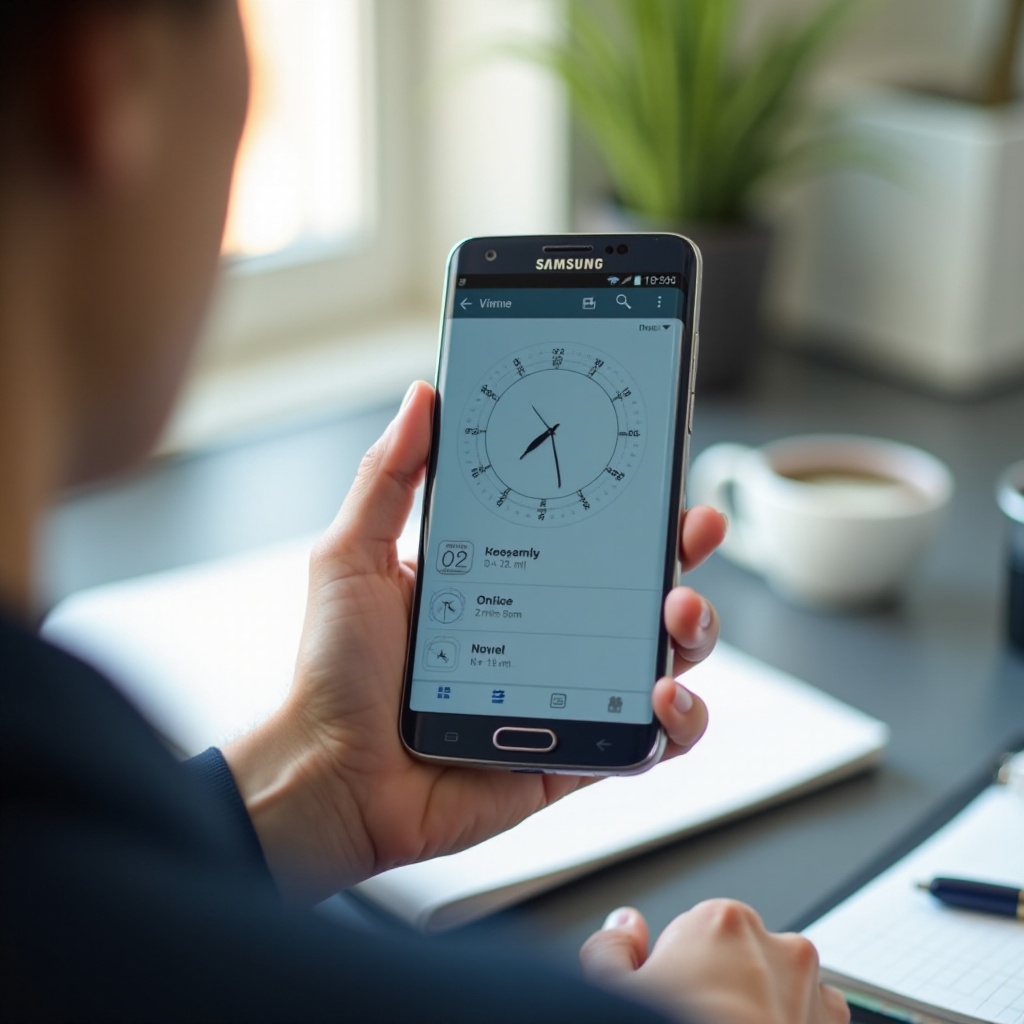
Conclusion
Ensuring your Samsung phone’s time zone aligns with your current location optimizes its function, facilitating timely alerts and schedules. Whether you favor automatic adjustments or manual precision, regulating this feature is key to maintaining seamless operations. Equipped with this guide, overcoming potential issues becomes straightforward, keeping your device in synchrony with your daily activities.
Frequently Asked Questions
How do I change the time zone on my Samsung phone when traveling?
Go to “Settings” > “General Management” > “Date and Time” and enable “Automatic Time Zone” to adjust the time zone based on current location.
Why is my Samsung phone showing the wrong time zone?
Check if “Automatic Time Zone” and “Location” are active. Ensure a reliable network connection and restart your phone to resolve glitches.
Can I use an app to manage different time zones on my Samsung phone?
Yes, apps like World Clock—Time Zone Converter offer features to track multiple time zones, helpful for international communication and travel.